RightFiber is a 100% Fiber-to-the-Home service that offers a full range of telecom services including internet, TV, and phone to residential customers. RightFiber is brought to you by Ritter Communications and backed by their 115 plus years of experience.
Ritter Communications is the largest privately held telecommunications service provider in the Mid-South, offering world-class broadband fiber, telecom, video, cloud and data center services. Headquartered in Jonesboro, Arkansas, Ritter Communications invests heavily in the communities it serves by deploying proven, best-in-class infrastructure and technology, while coupling it with a world-class customer-focused experience.
Check Availability in Your Area
FAQs




Filter By Topic:
What is RightFiber?
What is different about RightFiber?
From the start, we’ve been all-in on customer focus: all about listening to what you want and delivering what you asked for.
We include taxes and fees into our prices because that’s what you like best, and guaranteeing no hidden fees is the Right way to help you manage your budget. Forget about getting locked into a contract! RightFiber delivers service in all the Right ways.
Our 100% Fiber technology is connected Right to your home! We don’t utilize your old copper or coaxial cables and call it “fiber” like other companies do. And any time you need us, our 24/7 technical support team is here for you.
How can I get RightFiber?
Register at rightfiber.com by providing your name, email, address and phone. Once service is available in your area we will contact you.
Do I need internet to get TV and phone services?
Yes, since all of our services are IP based and run through the same fiber cable, internet is required for TV and/or phone service.
Contact Us
Customer Care
833.717.4448 – choose the option for Customer Care
Email Customer Care
Technical Support
833.717.4448 – choose the option for Technical Support
Email Technical Support
Why is there RightFiber construction happening in my yard?
Similar to other public utilities, at RightFiber we work with the city to use municipal rights-of-way, and/or utility easements for our buried fiber, and utility poles for aerial fiber, to build the fiber network that will enable services at your house, condo or apartment. Most often, these easements or city street rights-of-way include part of your front yard or backyard. Our construction process requires us to access these easements through your property to install our fiber optic cables. We always knock first to ask permission to enter your private property. However, if no one is home we normally continue working so we can bring fiber optic services to you and your neighbors as quickly as possible. That way, when you are ready to order services, we will be prepared to make the final connection of the fiber network to your home.
Why are there flags & spray paint in my yard?
Rest assured, these are temporary markings during the construction phase. Those marks will let us know where other public utilities are located before we begin our work. Please keep all flags and markers in place as they are markers for underground utilities that we do not want to damage during our active construction.
What are the boxes going in the ground?
These are boxes to access the fiber and connect individuals to our state-of-the-art fiber network.
What happens to my yard when you are done with construction?
As part of our Right by You® pledge, we will restore all disturbed property before we leave.
In the winter months, we will be unable to replace damaged grass as it’s in a dormant state. In the spring, we will address any issues that could arise as a result of our construction.
Troubleshooting Your Internet
- Check for outages – If this is a planned outage, you should receive an email with that information.
- Turn off your ONT device, unplug it from the wall for 30 seconds, and reconnect
- If the issue persists, please call tech support at 833.717.4448 and choose the option for Technical Support. Our support team is available 24/7.
- While we understand you may want to disconnect the cable, we ask that you leave that to our team of experts as fiber cables are very thin and this could permanently damage the equipment and cause additional downtime.
What are the additional ports on the back of my ONT/modem for?
Two of the additional ports on the back of your ONT device are available for your use. The final port is reserved for additional services related to the device, such as IP TV and IP Voice. A gigabit Ethernet switch can be used to expand the number of usable ports.
How long does it take to install internet service?
Typically, installation of internet service will take approximately 1-1.5 hours. However, if additional services are requested, that length of time could be longer. We anticipate that installing all three services, internet, tv and phone will take approximately 3 hours. Speaking with a RightFiber representative will give you a more accurate estimate of the time required.
Can I use my existing equipment if I upgrade to 2 Gig or 5 Gig speeds?
No, 2 Gig and 5 Gig speeds will require a new Optical Network Terminal (ONT). A 10 Gig port and a 4x4 WiFi instead of 2x2 are required in order to allow for the total number of channels, which in turn provides more bandwidth.
Will my new ONT needed for 2 Gig or 5 Gig still house my WiFi router?
Yes, WiFi is enabled on the RightFiber ONT by default. If a customer wishes to use their own WiFi, please let our tech support know so we can disable the RightFiber WiFi functionality.
Will I see 2 Gig or 5 Gig speeds when I run an internet speed test?
Yes, when you have a CPE 2G, 5G, or 10G interface connected to the 10 Gig port, speed tests will reflect speeds of 2 Gig and 5 Gig.
What's the difference between 5 Gig and 5G?
RightFiber's 5 Gig service is delivered over 100% fiber optic cable all the way to the home. 5 Gig refers to the upload and download speeds customers receive. 5G is the fifth-generation standard for cellular networks and its reliability in speed is dependent on the proximity to a 5G cell tower and how much traffic that tower is experiencing from other users. A 5 Gig connection is over 25 times faster than a 5G connection.
Is there a limit on my data?
All internet plans include unlimited data in compliance with our acceptable use policy.
How can I protect my children online?
As our use of the Internet evolves and our children become more comfortable with technology at earlier ages, it’s important to have an open line of communication and teach safe use of the Internet. While a child’s online safety is never guaranteed, here are some helpful tips.
How can I create a strong password for my wireless connection?
- Secure your connection with the strongest encryption method that’s supported by your router. (example: WPA-PSK ) Newer model modems often have stronger encryption methods.
- Create a strong password that would be difficult to guess or break. It is recommended to use a password different than other passwords you typically use. A password can be strengthened by using numbers and symbols that are different than the common combinations.
- Change the name of your internet network. The default network name that comes pre-programmed into most routers firmware usually identifies the brand of router you’re using – a very handy piece of information for a hacker. Unlike the password, you can use anything you want for the network name since it doesn’t really need to be kept a secret.
Why should I have a password on my internet connection?
How can I ensure my personal information is protected online?
How do I change my network name or password?
How much internet speed do I need for my home?
The devices and activities that utilize internet will vary for each household. So factors to take into account are how many devices you have connected to the internet, how you utilize those devices and how often.
Speaking with one of our knowledgeable RightFiber sales representatives may be the easiest way to identify the speed you would need.Why is the internet speed I am getting inconsistent with the speed I subscribe to?
Internet speeds can vary at different times due to a number of potential factors. One of the main limitations in achieving maximum internet speed is the age of the devices that are connected which impacts the capability for each device to deliver higher speeds.
The number of devices and how they are used can also impact the speeds at any particular time.
In addition, the particular website that you are attempting to access can impact speeds as well. For example, if a particular website is receiving incredibly high traffic from people all over the world at the same time the speed of that website may be impacted as a website has its own limitations of bandwidth.
Customers should expect to always receive at least 60% of the internet speed they subscribe to, and in most cases, much more than that. If you are experiencing lower than this benchmark, please contact our 24/7 Technical Support Team at 833.717.4448 for more technical and specific troubleshooting.
How do I work my RightFiber TV remote?
Don't see the channel you're looking for?
Where are my local channels?
What if my RightFiber TV channels aren’t working correctly?
To troubleshoot, please reboot the set top box by unplugging the power cord for 10 seconds and plug back in.
If the issue persists, reboot the modem with the same steps, unplug the power cord for 10 seconds and plug it back in. You will want to wait 5 minutes for your connection to re-establish.
If the service is still not working, please call 833.717.4448 and our technical support team can provide further assistance.
What is Channel 1 on RightFiber TV?
Channel 1 is a tutorial channel that will loop. It contains over an hour of useful information on how to use your RightFiber TV and remote.
To access the videos individually, you can check out our Youtube Playlist.
To view each tutorial as a PDF, see below:
01 - Introduction
02 - Whats On TV
03 - On Screen Program Guide
04 - Favorites List
05 - Controlling Live TV
06 - Recording Programs
07 - Managing your lists
08 - My Settings
09 - Parental Controls
10 - What's Hot App
11 - Phone Menu Recent Calls
14 - Weather App
15 - Phone Voicemail
16 - ReStart TV
How do I utilize the caller I.D. feature on RightFiber TV?
- On your remote, push the Menu button and select “Settings”
- From the Settings Menu, arrow to the right and choose Phone to adjust the Caller ID Settings.
- From the Phone Options menu you can turn Caller ID pop-ups on or off. You may also adjust the length of time the pop-up remains on the screen from 6, 9, 12, 18, or 21 seconds.
Why do I see light blue in the center of the weather radar even when the weather is clear on my RightFiber TV?
How can I access weather information on RightFiber TV?
Local weather can be accessed from an app within your RightFiber TV set top box. Simply, press the red button on your remote. At the bottom of each window, there are colored dots that tell you which colored button to push on the remote to access that feature. Once you are in the weather app, press the green button to access the five-day forecast or the yellow button to access the radar. While in the radar screen, you can press the blue button to animate or freeze the radar. It will look similar to this.
In addition, there are also several popular TV networks for weather, such as WeatherNation and your local broadcast stations for you to access also.
How does the RightFiber TV cloud DVR work?
The shows you record on RightFiber TV are stored in the cloud and not on a local set top box. This is a more reliable and convenient way to store your shows as the content remains safe. If your set top box ends up damaged, you will just need to get a new one, reconnect it at your home and all of your recordings will still be accessible. If you need more space, it’s a simple call to increase your storage limits. The more storage you buy, the more shows you can record at once.
- 1 TB package (12 recordings at once) = $12/mo
- 500 GB package (6 recordings at once) = $6/mo
- 250 GB package (3 recordings at once) = No additional cost
What is the restart feature on RightFiber TV?
How do I change my RightFiber TV box settings so it doesn’t go to sleep?
Your RightFiber TV is defaulted to go to sleep if there is 4 hours of inactivity. To change this setting follow the steps below:
- Press Menu on the remote and scroll down to “Settings”
- Select “Settings” with the “OK” button and scroll down to “Display”
- Select “Display” with the “OK” button and scroll down to “Auto Standby”
- Press the left arrow on the remote to change the setting to “Disabled”
- Press the down arrow to highlight “Save” and press the “OK” button.
Can I have multiple TVs on one RightFiber TV set top box?
How long does it take to install RightFiber TV?
Will RightFiber TV work on all my TVs?
What is Watch TV Everywhere and how does it work?
Watch TV Everywhere is a video streaming on-demand platform that allows you to watch your programs from network websites or internet on any of your devices, including your computer, laptop, tablet or smartphone. You are able to watch both live TV or full episodes of current TV shows.
TV Everywhere is free for RightFiber customers, however you must subscribe to the RightFiber TV package.
Does Watch TV Everywhere count against my mobile data plan?
How many different devices can I use to Watch TV Everywhere at the same time?
Which devices can I use to access Watch TV Everywhere?
How do I use Watch TV Everywhere?
It is easy to start using Watch TV Everywhere. The first step is registration.
- Go to www.watchtveverywhere.com and select RightFiber as your TV provider. You will need your RightFiber account number to register. This can be found at the top of your monthly bill which you can access through online billing here. You can also call our customer care team at 833.717.4448 to gain this information.
- Click on Register at the top left hand side, fill out the fields and click Register at the bottom. Keep in mind, the account number needs to be keyed in exactly as it is listed on the bill. Example: 00012345-6
- Check the email address you just provided and click on the link to complete the registration process. You will find an email message with your Watch TV Everywhere activation link. Once you click on the link, you will be directed back to the watchtveverywhere.com website.
- From here you can log in using the credentials you just created.
- Now you’re set and you can begin to enjoy Watch TV Everywhere! Either click on any of the network logos found on the homepage to be directed to the network website or simply search the network website and access their content from that route. If you’ve already logged into your TV Everywhere account you will not be asked to log in again once on the network website if you’re using the same device you just logged in with.
- Consider writing your log in credentials down so you remember the email address and password for future uses.
Why can I no longer access Paramount Networks on WatchTVEverywhere?
To encourage subscriptions to the Paramount Plus service, Paramount Network is changing the way you access their content.
Starting after January 31, 2024, you will no longer be able to access the following from your WatchTVEverywhere app: Comedy Central, MTV, Nickelodeon, Nick Jr., and Paramount Network.
Effective July 1, 2024, paramount is sunsetting the following programs from the website for WatchTVEverywhere: Comedy Central, MTV, Nickelodeon, Nick Jr., Paramount Network, Smithsonian Channel, CMT, Logo, TV Land.
For more information, please visit https://www.paramountnetwork.com/
What do I do if my sound is not working?
Below are a couple of quick fixes to fix sound. If these fixed do not work, feel free to call our technical support at 833.717.4448
- Press the Mute button once. If audio does not return, press Mute again to return to its original status.
- Make sure loosened audio cables are plugged in.
- Make sure the equipment is turned on, volume turned up, and connected or switched to either the TV, cable box, or DVD.
What do I do if my picture is snowy or fuzzy or does not show up at all?
The first step is to check each of your connections connected to the device you are watching.
- To check power connections:
- Look of loose power cords and plug them in all the way if loose.
- If the wall outlet is controlled by a wall switch, make sure that switch is in the ON position.
- To check video connections:
- Tighten all cables whether they are video cables, HDMI cables, or any other cable connected to your equipment.
- You may also want to follow the cable to ensure they have not been damaged in any way.
- You may also need to return the Input to the correct source in order for the picture to show as expected.
Parental Controls
Parental controls allow you to block programs by channel, rating, or time of day. In order to set any parental controls, you will need to set a PIN to prevent unauthorized changes. To set a PIN, follow the steps below:
- Press the Settings button twice on the remote control.
- Select the Parental Control option.
- Enter a 4-digit PIN number to enable Parental Controls. Make sure to record the PIN in a safe place to reference when needed.
- Re-enter the PIN to confirm.
After setting the 4-digit PIN, choose from the following options.
- Block by Rating
- Block by Channel
- Block by Time Period
To remove parental controls from a blocked program, select the blocked channel and enter your 4-digit PIN and the blocked program will be able to be viewed.
If you forget your PIN number, the account holder must contact us to reset it.
How do I record on my DVR but watch another channel at the same time or record two shows at once?
- Tune to the show you want to record.
- Press the REC button on the remote control.
- Press the Up or Down arrow button on the remote to highlight either One Episode or Record This Show.
- Press the A or SELECT button on the remote to begin the recording.
- Tune to the other channel you want to watch.
- Repeat steps 2 through 4 above to record this channel at the same time.
What is the difference between the TV tiers (basic, expanded and select)?
What do I do if I have no sound for local channels?
If you have audio on most channels, but have silence on some or all of your local network channels, you may have the Secondary Audio Programming (SAP) turned ON. To turn OFF the SAP on your TV, follow the below steps:
- Press the Menu button on your TV remote. Scroll down to the audio settings.
- Locate the SAP option and turn it off.
What do I do if I see tiling on my TV like little squares or puzzle pieces?
How do I listen to my voicemail?
How do I use call return?
How do I forward my calls?
- Dial *72 to forward all calls; dial *92 to forward only calls not answered in the first three rings; and dial *90 to forward only calls when your phone is busy.
- Dial the area code + the number of the phone where you want your calls forwarded.
- This will create a call to that number. Once that call is answered and you hang up the phone, the feature will be activated. If the phone is not answered, your phone calls will not be forwarded.
- To turn call forwarding off: Dial *73 if you forwarded all calls; dial *93 if you forwarded only calls not answered in the first three rings; dial *91 if you forwarded only calls when your phone is busy.
What is speed calling and how do I use it?
Speed calling provides one-digit calling for a short list of up to 8 phone numbers or a longer list of up to 30 numbers.
To set up your speed calling numbers:
- Dial *74 for the short list or dial *75 for the longer list
- Listen for a second dial tone, then press a speed calling number (2-9 for a short list or 20-49 for a long list). Enter the phone number to be assigned to that speed calling number.
- A short confirmation tone will notify you that the new speed calling code and phone number combination have been entered correctly.
How do I use three-way calling?
- Call the first person and press the flash button or the switch hook.
- Listen for three short tones and then a dial tone.
- Dial the phone number of the second person you to add to the call.
- When they answer, press the flash button or the switch hook and the second party will be added to the call.
Where can I find a list of all calling features and codes?
Below is a quick reference guide as to all of the calling features and their respective codes.
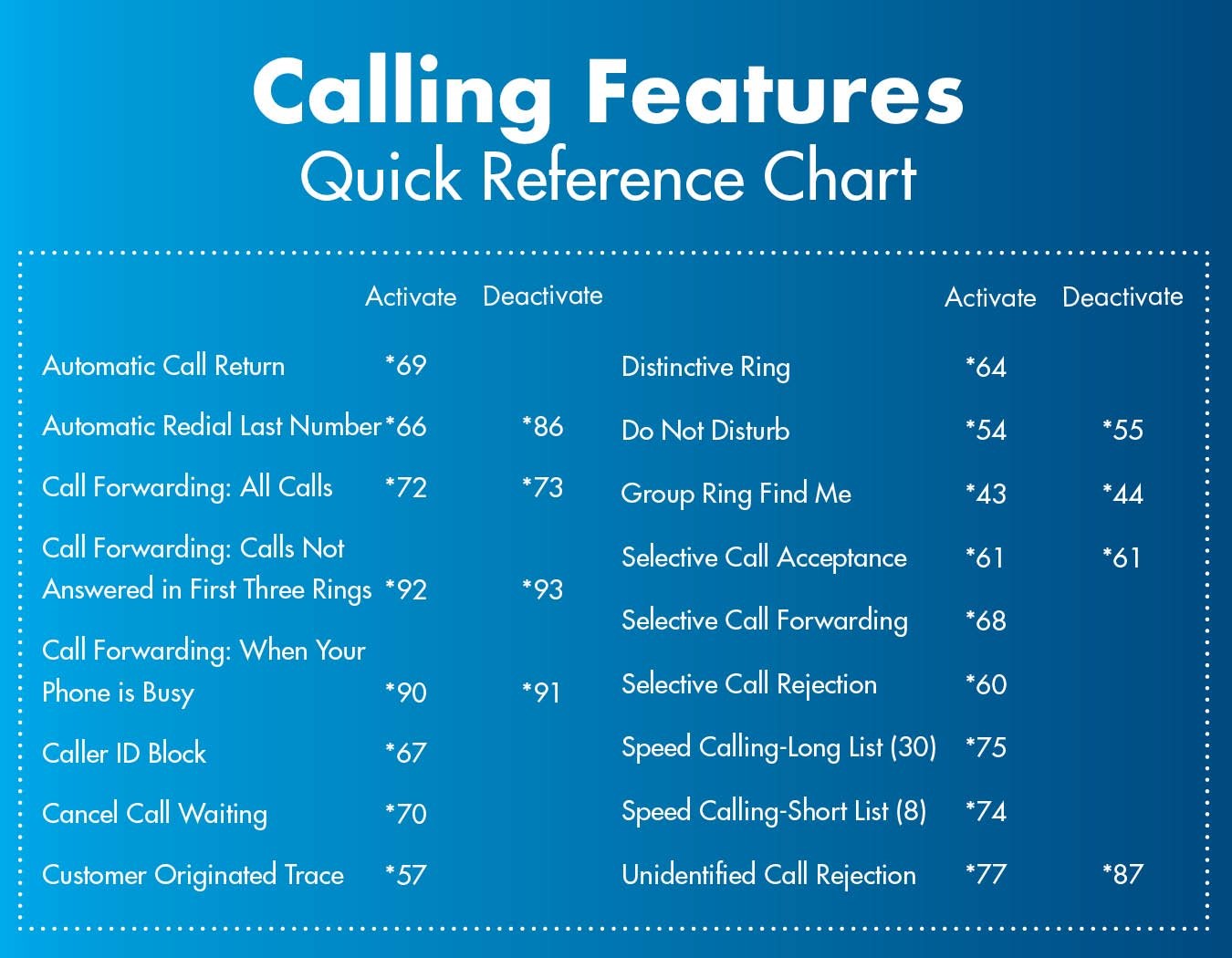
How do I set up my voicemail?
- Dial *318 from your home phone to access your voicemail.
- You will be prompted to enter a four-digit PIN by entering it on the keypad and then pressing #. You will also be asked to confirm it by re-entering and pressing # again. The system default PIN is 0000.
- You will be prompted to record your name. Just say your name and press #. To re-record your name, press 1. To keep the recording, press#.
- Once you have recorded your name, you will be prompted to select a greeting. You can record your own greeting by pressing 1, and then # when you are finished. Or, you can use one of the standard greetings by pressing 2, 3 or 4 (just follow the instructions).
- Your mailbox is now ready to use.
What is PayNearMe?
How do I pay my bill?
How to read your bill.
Click here to watch a video on the various sections within your monthly bill.
How do I set up online bill pay?
To sign up for online billing, you have to register for an online account. You can register here. You will need to have your most recent RightFiber statement available to help with the registration process.
What is paperless billing?
How are late fees generated?
When the invoice amount has not been paid on or before the billing due date, a late fee is generated. A great way to avoid late fees is to enroll in the auto pay program.
Why does my bill show a balance forwarded even though I have paid the amount?
How do I get my services turned back on if they were shut off?
If your service has been suspended due to non-payment, it will first go under suspension before we disconnect it entirely. If your service is in a suspended status, you can still make a payment to your account using the online billing site. Once you’ve made your payment online, services will be restored within six hours. If your account has been permanently disconnected, you will need to call us at 833.717.4448 so we can reestablish your account for new services.
Can I select my bill due date?
How do I return my equipment?
Please call 833.717.4448 for service cancelation and instructions on how to return the equipment.
Is there a transfer fee if I move from one address to another?
For a transfer of current RightFiber services, there is a $49.95 transfer fee that will be applied to your account for the transfer of services from one residence to another. To initiate a transfer, please call a sales representative at 833.717.4448.
What is RightFiber™?
The first communities to receive RightFiber™ by Ritter Communications are in Augusta, Stuttgart, River Oaks in Searcy and Beaver Creek in Jonesboro. Additional neighborhood builds in areas where we already serve business customers are constantly being evaluated. As we connect our first customers, we will capture data like current network proximity, house density and customer demand to help us in the decision-making process as we plan for new residential expansions.



